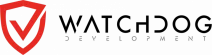How to Uninstall Watchdog Products on Windows
Windows XP
To uninstall your Watchdog product on Windows XP first ensure that your Watchdog product is closed. Once closed, go to your Start Menu and then Control Panel. In the Control Panel, select the option to Add or Remove Programs; the window that appears may take a moment to populate with a list of installed applications. Once the list populates, locate the Watchdog product in the list of installed applications and click the Remove button.
Windows Vista / Windows 7
To uninstall your Watchdog product on Windows Vista or Windows 7 first ensure that your Watchdog product is closed. Once closed, go to your Start Menu and then Control Panel. In the Control Panel, select the option to Uninstall a program (located under the Programs category); the window that appears may take a moment to populate with a list of installed applications. Once the list populates, locate the Watchdog product in the list of installed applications and right-click on the Watchdog product and choose Uninstall/Change.
Windows 8 / Windows 8.1 / Windows 10 / 11
To uninstall your Watchdog product on Windows 8, 8.1, 10, or 11 first ensure that your Watchdog product is closed. Once closed, right-click on your Windows button (usually located on bottom left of your desktop) and select Search. Now type Control Panel until Control Panel appears as a match on the top of the search page and now click on Control Panel (Desktop app). In the Control Panel, select the option to Uninstall a program (located under the Programs category); the window that appears may take a moment to populate with a list of installed applications. Once the list populates, locate the Watchdog product in the list of installed applications and right-click on the Watchdog product and choose Uninstall/Change.