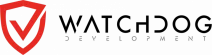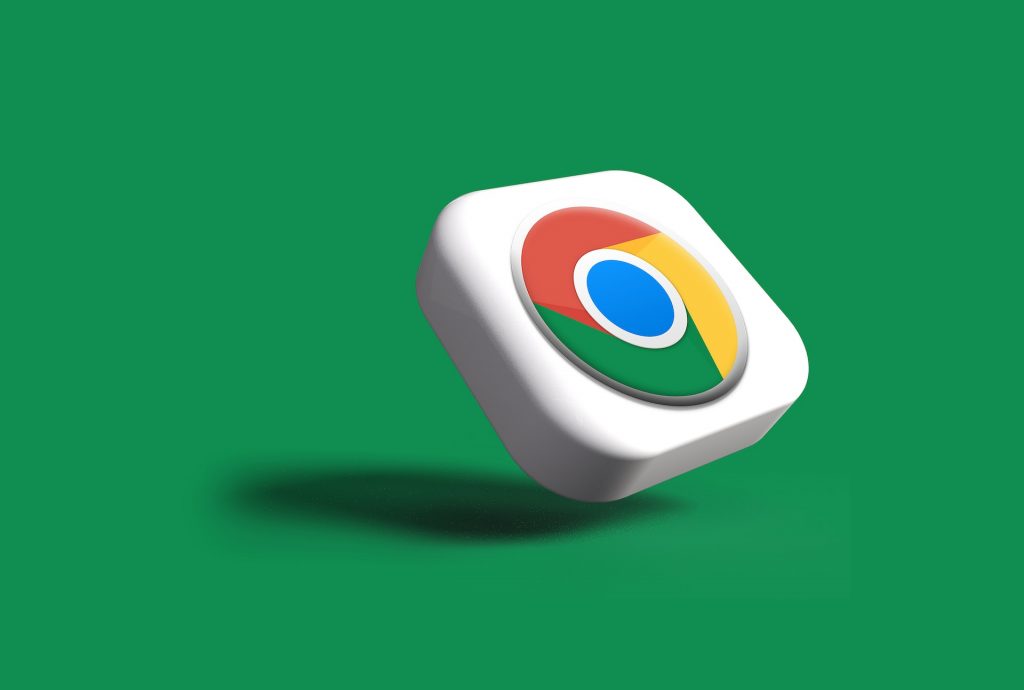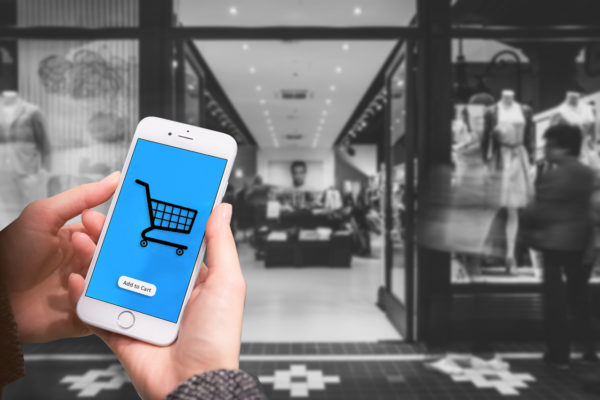Are you experiencing unusual pop-up ads, browser redirects, or a sudden drop in your browser’s performance while using Google Chrome? If so, your browser may be infected with malware. Malware, short for malicious software, can infiltrate your browser and compromise your online security. In this comprehensive guide, we’ll show you how to remove malware from Chrome, answer some frequently asked questions, and introduce you to Watchdog, a trusted cyber security product provider with a free anti-malware solution.
Table of Contents
Identifying Malware Symptoms
Before we dive into removing malware from Chrome, it’s crucial to recognize the common symptoms that indicate your browser may be infected. These symptoms can include:
- Unwanted Pop-Up Ads: If you’re bombarded with pop-up ads, especially when you visit various websites, it’s a red flag for malware.
- Browser Redirects: Malware can hijack your browser, sending you to websites you didn’t intend to visit.
- Sluggish Performance: A noticeable slowdown in your browser’s speed may suggest malware is eating up your system resources.
- Strange Toolbar or Extension Installations: If you see new toolbars or extensions in your browser that you didn’t add, you may have malware.
- Changed Homepage: Malware can alter your browser’s homepage without your permission.
If you’re experiencing these issues, it’s time to take action.
How to Remove Malware in Chrome
Removing malware from your Chrome browser involves several steps:
Step 1: Update Chrome
Make sure your Chrome browser is up-to-date. Outdated software can be more vulnerable to malware. To update Chrome:
- Open Chrome.
- Click on the three dots in the upper-right corner.
- Go to “Help” and select “About Google Chrome.”
- Chrome will automatically check for updates and install them if available.
Step 2: Remove Suspicious Extensions
Malware often disguises itself as browser extensions. To remove suspicious extensions:
- Open Chrome.
- Click on the three dots in the upper-right corner.
- Navigate to “More tools” and choose “Extensions.”
- Identify any extensions you didn’t install and click “Remove.”
Step 3: Reset Chrome
Resetting Chrome will revert it to its default settings, eliminating any malware-related changes.
- Open Chrome.
- Click on the three dots in the upper-right corner.
- Go to “Settings.”
- Scroll down and click on “Advanced.”
- Under “Reset and clean up,” select “Restore settings to their original defaults.”
Step 4: Scanning for Malware
Use a reputable anti-malware software to perform a system scan. If malware is detected, the software will help you remove it.
- Tip: Watchdog offers a powerful anti-malware solution that can effectively scan and remove malware from your system. You can try it for free here.
Step 5: Change Passwords
Change your passwords for online accounts, especially if you suspect the malware may have compromised your personal information.
Recommended for you: Data Privacy: Do you know where your data is?
FAQs
Will deleting Chrome get rid of malware?
No, simply deleting Chrome won’t completely remove malware from your system. Malware often infiltrates other parts of your computer, so you need to use anti-malware software to ensure thorough removal.
Can I remove malware myself?
You can attempt to remove malware manually, as outlined in the steps above. However, using anti-malware software is highly recommended for a more thorough and effective cleanup.
Preventing Malware Infections
Prevention is the best defense against malware. Here are some tips to help you avoid future infections:
- Keep software updated: Regularly update your browser and operating system.
- Exercise caution: Avoid downloading files or clicking on suspicious links.
- Use a reliable security solution: Install a trusted anti-malware program like Watchdog.
Introducing Watchdog: Your Anti-Malware Solution
Watchdog is a trusted cyber security product provider offering a free anti-malware solution that can safeguard your online activities. With real-time protection and regular updates, Watchdog helps prevent and remove malware, keeping your digital world secure.